Install Firmware
easy step to install and download, havefun
Tuesday, December 22, 2015
How to Install Android 6.0 Marshmallow Boot Animation on Asus Zenfone 5
Tutorial - How To Install Android 6.0 Marshmallow Boot Animation on Asus Zenfone 4, Zenfone 5, Zenfone 5, Zenfone 2, All Android Device and Zenfone supported. Now you can change your boring boot animation with interesting Android M Boot Animation. This method tested on ASUS Zenfone 5. Below, We also provide a video tutorial with step by step guide. How to Root Asus Zenfone 4, 5, 6 without PC.
Requirement
Requirement
- Boot Animation Zip file (Download from End of post)
- Rooted Zenfone
- ES File Explorer
How to Install Android 6.0 M Boot Animation
Step 1. Download Boot Animation zip file from below link and copy it in your internal storage.
Step 2. Now, Install ES Explorer from Play Store.
Step 3. Once Installed, Open ES Explorer then tap on upper left corner button and select Tools then Enable Root Explorer and it will prompt to Grant Super SU (Root Permission). Now Hit on Grant Button.
Step 4. Now Go To Device/System/Media directory and Rename your bootanimation to old.bootanimation.zip .
Step 5. Now Go Internal storage then copy BootAnimation.zip file and Paste into Device/System/Media/paste here.
Download here
http://bit.ly/1h3VzAS
Now Reboot Your Device. Now you will get Android 6.0 M Marshmallow Boot Animation on your Asus Zenfone 4, Zenfone 5, Zenfone 5, Zenfone 2, All Android device and Zenfone supported. How To Update Zenfone 5 to Firmware 3.23.40.60.
How To Play Clash of Clans on PC without Bluestacks or Andy
Hello Guys, Techno Planners are back with another tutorial just for you. If You are wondering on, how can I play Clash of Clans on PC, then this is the article for you. When you read this article to the end, I can ensure you that you will learn the method of playing Clash of Clans on PC without Bluestack.
There are lots of people available that teach you How to play Clash of Clans on PC, but the using of Bluestack or another emulator. Now We use Android X86 To Play Clash of Clans on PC without lagging any error issue.
Requirement
First of All you will need to have the following things, if you have then you are ready to go and if not please get them from Below
Nowi assume that you followed all the instructions and Steps and Hope you successfully installed the Android 4.4.2 KitKat (Latest Android Update Till Date) on Your System.
There are lots of people available that teach you How to play Clash of Clans on PC, but the using of Bluestack or another emulator. Now We use Android X86 To Play Clash of Clans on PC without lagging any error issue.
Requirement
First of All you will need to have the following things, if you have then you are ready to go and if not please get them from Below
- A Laptop/Computer
- One USB Pen Drive/Card Reader
- Download Rufus App for Windows
- Download Android X86 RC1 ISO Image
Now You have to Install Android on your x86 PC: - Android 5.1 on a PC with Windows
Now
Now all you have to do is to Go To Play Store then Sign-In to your Google Account, Search for Clash of Clans and Install it from there using your Wifi or Ethernet Connection.
Once Downloaded Play Clash of Clans on your PC and Enjoy.
Download here
Rufus - https://goo.gl/o9qdbO
Android X86 ISO Image -
http://goo.gl/YXykkG
http://goo.gl/YXykkG
Monday, December 21, 2015
how to root samsung galaxy j7
how to root samsung galaxy j7
How To Root Samsung Galaxy J7 SM-J700F 100% Working
Samsung has recently launched two new budget phone under 15K Samsung Galaxy J5 and Samsung Galaxy J7 having a super AMOLED display. In the form factor Samsung Galaxy J7 is an advance version of J5. So if you own Samsung Galaxy J7 SM-J700F then you must be frustrated with preinstalled app or bloatware. That means it consumes lots of space and makes your phone slow where it have only 1.5GB RAM and 500 MB free RAM out of the box condition. So the best way to get rid of this bloatware or preinstalled app is root your Samsung Galaxy J7 SM-J700F and remove those by using system app remover. But before you root you should know that root an android device violates it warranty terms and condition. So before rooting your Samsung Galaxy J7 SM-J700F know the pros and cons of rooting from the internet.
So before we proceed to root Samsung Galaxy J7 SM-J700F make sure you have made a backup of your files, photos, videos including SMS, APK Call logs and Contacts
How To Root Samsung Galaxy J7 SM-J700F
Note- Make a beckup of all files including APK, SMS, etc.
1st steps
Odin3_v3.10.6
Samsung Kies
twrp-2.8.7.0-j7elte.img.tar (Don't Unzip/extract it)
Super Su (Don't Unzip/extract it)
2nd Steps
USB Debugging Run
Go to Settings>>About Phone>>
Then tap ‘Build number’ 7 times or until you get the message ‘You’re now a developer!’
Go back to Settings, choose ‘Developer options’. Find the ‘USB debugging’ option and enable it.
In the ‘Developer Option’ you will also find the ‘OEM Unlocking’ option, just enable it.
Install Samsung Kies or Driver
Install the Samsung Kies and restart your PC, then connect your Samsung Galaxy J7 SM-J700F with USB cable. It will configure driver automatically.
Transfer SuperSu
Connect your phone to PC via USB Cable
Transfer the SuperSu.zip file from your PC to the external memory of Samsung J7 (you can also copy to internal)
Install TWRP Recovery On Samsung Galaxy J7 SM-J700F
Run as Administrator the Odin3 v3.10.6.exe file
Click on AP and browse twrp-2.8.7.0-j7elte.img.tar like this
Now switch on your Samsung Galaxy J7
Then Press and hold the Power + Volume Down + Home button simultaneously until its screen off and boot into a blue screen showing Warning
Now switch on your Samsung Galaxy J7
Then Press and hold the Power + Volume Down + Home button simultaneously until its screen off and boot into a blue screen showing Warning
Now press Volume UP button to Continue…It will show like this
Now connect your Phone to PC via USB Cable
You will see that first box under ID:COM in odin is shaded mean driver properly installed
Now click on the Start button on Odin
It will few seconds, once its done, you will see green Pass like this
Now exit Odin and disconnect your Phone and switch it on
Root Samsung Galaxy J7 SM-J700F by flashing SuperSu
Switch off your device (You will feel a vibration mean completely switched off)
Now press and hold Power+Volume Up+ Home button simultaneously until it boot up and show teamwin
Tick on the check box of “Never show this screen during boot again”
Then Swipe to allow modification
Now tap on Install and browse the UPDATE-SuperSU-v2.46.zip file (If you have put it in External then tap on Storage and browse it)
Once you find the UPDATE-SuperSU-v2.46.zip file just tap on it
Now swipe to confirm flash
Once the flashing process done, you will get successful message
Now tap on Reboot system
Your Samsung Galaxy J7 SM-J700F has been rooted.
Note- Make a beckup of all files including APK, SMS, etc.
1st steps
Odin3_v3.10.6
Samsung Kies
twrp-2.8.7.0-j7elte.img.tar (Don't Unzip/extract it)
Super Su (Don't Unzip/extract it)
2nd Steps
USB Debugging Run
Go to Settings>>About Phone>>
Then tap ‘Build number’ 7 times or until you get the message ‘You’re now a developer!’
Go back to Settings, choose ‘Developer options’. Find the ‘USB debugging’ option and enable it.
In the ‘Developer Option’ you will also find the ‘OEM Unlocking’ option, just enable it.
Install Samsung Kies or Driver
Install the Samsung Kies and restart your PC, then connect your Samsung Galaxy J7 SM-J700F with USB cable. It will configure driver automatically.
Transfer SuperSu
Connect your phone to PC via USB Cable
Transfer the SuperSu.zip file from your PC to the external memory of Samsung J7 (you can also copy to internal)
Install TWRP Recovery On Samsung Galaxy J7 SM-J700F
Run as Administrator the Odin3 v3.10.6.exe file
Click on AP and browse twrp-2.8.7.0-j7elte.img.tar like this
Now switch on your Samsung Galaxy J7
Then Press and hold the Power + Volume Down + Home button simultaneously until its screen off and boot into a blue screen showing Warning
Now switch on your Samsung Galaxy J7
Then Press and hold the Power + Volume Down + Home button simultaneously until its screen off and boot into a blue screen showing Warning
Now press Volume UP button to Continue…It will show like this
Now connect your Phone to PC via USB Cable
You will see that first box under ID:COM in odin is shaded mean driver properly installed
Now click on the Start button on Odin
It will few seconds, once its done, you will see green Pass like this
Now exit Odin and disconnect your Phone and switch it on
Root Samsung Galaxy J7 SM-J700F by flashing SuperSu
Switch off your device (You will feel a vibration mean completely switched off)
Now press and hold Power+Volume Up+ Home button simultaneously until it boot up and show teamwin
Tick on the check box of “Never show this screen during boot again”
Then Swipe to allow modification
Now tap on Install and browse the UPDATE-SuperSU-v2.46.zip file (If you have put it in External then tap on Storage and browse it)
Once you find the UPDATE-SuperSU-v2.46.zip file just tap on it
Now swipe to confirm flash
Once the flashing process done, you will get successful message
Now tap on Reboot system
Your Samsung Galaxy J7 SM-J700F has been rooted.
samsung sm-g530h MT6572 free latest firmware
samsung sm-g530h MT6572 free latest firmware
Samsung grand prime sm-g530h mt6572 stock firmware flash file
Samsung Grand Prime SM-G530H MT6572 stock rom download
samsung Grand Prime sm-g530h official flash file
android Kitkat 4.4.2
version-01
samsung copy sm-g530h flashtool, firmware & driver
Monday, December 7, 2015
How To Install & Connect WhatsApp Web on Windows PC
WhatsApp now available on Windows Chrome Browser for access WhatsApp account of your phone, tablet, laptop and PC without 3rd party App. Here's How to Install and connect WhatsApp on Phone and Notebook PC's.
WhatsApp on the Web limitations
That for now WhatsApp on the web works only with Android, BlackBerry, Nokia and Windows phones, not iOS. You must also be using the Google Chrome web browser, and make sure you are running the latest version of WhatsApp and Chrome Web Browser.
You need to have a stable internet connection on both your phone and your computer.
You need to use Google Chrome as your web browser.
2. Launch WhatsApp on your phone and click the three dots at the top right to access more options, then choose WhatsApp on the web.
3. A QR reader will then open on your phone; point this at your PC screen to read the code and be automatically logged into WhatsApp on the web.
From your phone, navigate to WhatsApp Web to view your Logged in computers or to logout from an active WhatsApp Web session.
Feedback
Today In this tutorial Techno Planners show how to install and connect WhatsApp Web on PC and phone. Please Share and comment if you like our posts or if you detect any issue to apply this steps. Thank n have a nice day ;)
WhatsApp on the Web limitations
That for now WhatsApp on the web works only with Android, BlackBerry, Nokia and Windows phones, not iOS. You must also be using the Google Chrome web browser, and make sure you are running the latest version of WhatsApp and Chrome Web Browser.
WhatsApp Requirement
You need to have an active WhatsApp account on your phone.You need to have a stable internet connection on both your phone and your computer.
You need to use Google Chrome as your web browser.
How to use WhatsApp Web on your PC and Phone
1. On your computer and notebook Go to web.whatsapp(Link Given below). A QR code will pop up onscreen on your PC. You do not need a QR reader installed on your phone to read this.2. Launch WhatsApp on your phone and click the three dots at the top right to access more options, then choose WhatsApp on the web.
3. A QR reader will then open on your phone; point this at your PC screen to read the code and be automatically logged into WhatsApp on the web.
From your phone, navigate to WhatsApp Web to view your Logged in computers or to logout from an active WhatsApp Web session.
WhatsApp Web
https://web.whatsapp.com/
Feedback
Today In this tutorial Techno Planners show how to install and connect WhatsApp Web on PC and phone. Please Share and comment if you like our posts or if you detect any issue to apply this steps. Thank n have a nice day ;)
How to Root Asus Zenfone Selfie (ZD551KL) without Using PC
Tutorial - How to Root Asus Zenfone Selfie ZD551KL without using your computer PC. Now We find a alternative method to root your zenfone selfie with one click using ding-dong Root App. This method is not tested by Techno Planners and do it, at your own risk. Also Check out How to Install Android 6.0 Marshmallow on Zenfone.
Requirement
Requirement
- Zenfone Selfie ZD551KL
- DingDong Apk (Download from end of post)
How to Root Asus Zenfone Selfie
Step 1. Download DingDong Apk from below link.
Step 2. Install it on your Device.
Step 3. Open it and Press the button to root.
Download here
http://bit.ly/1NQ7KKI
Congratulation i hope it will work for your device, If it not working please share it with us. We will fix it ASAP. You can also check out How to Connect PC Link using Wifi Connection on Asus Zenfone.
[Official] Android 5.1 x86 RC1 Lollipop ISO image Download
Recently Android x86 5.1 RC1 ISO image release for users. This is first stable version of Android 5.1 x86 Lollipop from Android x86 developers.
Android 5.1 x86 Key features
- Now it Supports 64-bit kernel and user space, as well as 32-bit system.
- Developers Update kernel version to 4.0.9 for better user experiences.
- Now Enable OpenGL ES hardware acceleration for Intel/AMD/Nvidia chipsets for better performance.
- Now you can booting from UEFI and installing to UEFI disk.
- Be able to install to ext4/ext3/ext2/ntfs/fat32 file systems via a text based GUI installer.
- Support Multi-touch upto 10 finger, Audio, Wifi, Bluetooth, Sensors, Camera and Ethernet (DHCP only).
- Auto-mount external usb drive and sdcard with file system vfat/ntfs/exfat/ext4.
- Now you can install it to VM including Qemu, Virtual-box and VMware emulators.
- Support foreign archs (arm / arm64) via the native bridge mechanism. (Settings -> Apps Compatibility)
Android 5.1 x86 Known issues
- Currently Uvesafb doesn't work for x86_64 processes.
- Root permission (Superuser) doesn't work for x86 and 64 bit processes.
- Suspend and resume doesn't work on some devices.
- No grub splash image.
Download here
http://bit.ly/1IlQr7K
Here you can download Android 5.1 x86 RC1 Lollipop ISO image. If you don't know how to install it on your PC. You can also check out How to install Android x86 5.1 on Windows . Please Share this amazing ISO image with your friends and family.
Subscribe to:
Posts (Atom)
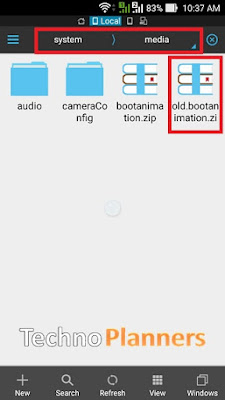




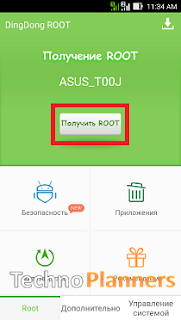
![[Official] Android 5.1 x86 RC1 Lollipop ISO image Download Android 5.1 x86 RC1 Lollipop ISO image Download](https://blogger.googleusercontent.com/img/b/R29vZ2xl/AVvXsEiOUSKV-hUdShJdmaTvl3OgQSueiX0iicyZRbfpjcvNTKmTtP-ybAtj3ubvhvjWsZzC_A4_yrp9Cb57jRnyH-tKHh5k7vXr6TdngPeeYMRvQBy_HuftlLVn7VoolKd-bO7JfwNvlI3xZL4/s400/%255BOfficial%255D+Android+5.1+x86+RC1+Lollipop+ISO+image+Download.png)