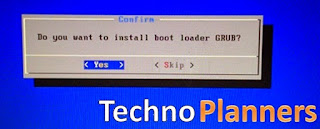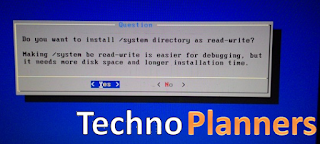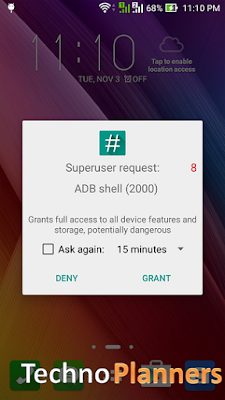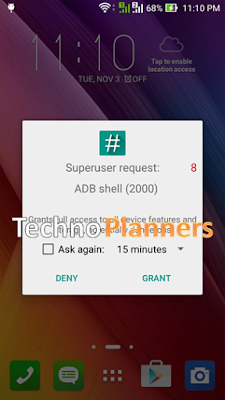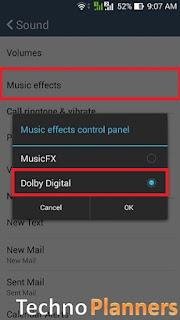Tuesday, December 22, 2015
How to Install Android 6.0 Marshmallow Boot Animation on Asus Zenfone 5
Tutorial - How To Install Android 6.0 Marshmallow Boot Animation on Asus Zenfone 4, Zenfone 5, Zenfone 5, Zenfone 2, All Android Device and Zenfone supported. Now you can change your boring boot animation with interesting Android M Boot Animation. This method tested on ASUS Zenfone 5. Below, We also provide a video tutorial with step by step guide. How to Root Asus Zenfone 4, 5, 6 without PC.
Requirement
Requirement
- Boot Animation Zip file (Download from End of post)
- Rooted Zenfone
- ES File Explorer
How to Install Android 6.0 M Boot Animation
Step 1. Download Boot Animation zip file from below link and copy it in your internal storage.
Step 2. Now, Install ES Explorer from Play Store.
Step 3. Once Installed, Open ES Explorer then tap on upper left corner button and select Tools then Enable Root Explorer and it will prompt to Grant Super SU (Root Permission). Now Hit on Grant Button.
Step 4. Now Go To Device/System/Media directory and Rename your bootanimation to old.bootanimation.zip .
Step 5. Now Go Internal storage then copy BootAnimation.zip file and Paste into Device/System/Media/paste here.
Download here
http://bit.ly/1h3VzAS
Now Reboot Your Device. Now you will get Android 6.0 M Marshmallow Boot Animation on your Asus Zenfone 4, Zenfone 5, Zenfone 5, Zenfone 2, All Android device and Zenfone supported. How To Update Zenfone 5 to Firmware 3.23.40.60.
How To Play Clash of Clans on PC without Bluestacks or Andy
Hello Guys, Techno Planners are back with another tutorial just for you. If You are wondering on, how can I play Clash of Clans on PC, then this is the article for you. When you read this article to the end, I can ensure you that you will learn the method of playing Clash of Clans on PC without Bluestack.
There are lots of people available that teach you How to play Clash of Clans on PC, but the using of Bluestack or another emulator. Now We use Android X86 To Play Clash of Clans on PC without lagging any error issue.
Requirement
First of All you will need to have the following things, if you have then you are ready to go and if not please get them from Below
Nowi assume that you followed all the instructions and Steps and Hope you successfully installed the Android 4.4.2 KitKat (Latest Android Update Till Date) on Your System.
There are lots of people available that teach you How to play Clash of Clans on PC, but the using of Bluestack or another emulator. Now We use Android X86 To Play Clash of Clans on PC without lagging any error issue.
Requirement
First of All you will need to have the following things, if you have then you are ready to go and if not please get them from Below
- A Laptop/Computer
- One USB Pen Drive/Card Reader
- Download Rufus App for Windows
- Download Android X86 RC1 ISO Image
Now You have to Install Android on your x86 PC: - Android 5.1 on a PC with Windows
Now
Now all you have to do is to Go To Play Store then Sign-In to your Google Account, Search for Clash of Clans and Install it from there using your Wifi or Ethernet Connection.
Once Downloaded Play Clash of Clans on your PC and Enjoy.
Download here
Rufus - https://goo.gl/o9qdbO
Android X86 ISO Image -
http://goo.gl/YXykkG
http://goo.gl/YXykkG
Monday, December 21, 2015
how to root samsung galaxy j7
how to root samsung galaxy j7
How To Root Samsung Galaxy J7 SM-J700F 100% Working
Samsung has recently launched two new budget phone under 15K Samsung Galaxy J5 and Samsung Galaxy J7 having a super AMOLED display. In the form factor Samsung Galaxy J7 is an advance version of J5. So if you own Samsung Galaxy J7 SM-J700F then you must be frustrated with preinstalled app or bloatware. That means it consumes lots of space and makes your phone slow where it have only 1.5GB RAM and 500 MB free RAM out of the box condition. So the best way to get rid of this bloatware or preinstalled app is root your Samsung Galaxy J7 SM-J700F and remove those by using system app remover. But before you root you should know that root an android device violates it warranty terms and condition. So before rooting your Samsung Galaxy J7 SM-J700F know the pros and cons of rooting from the internet.
So before we proceed to root Samsung Galaxy J7 SM-J700F make sure you have made a backup of your files, photos, videos including SMS, APK Call logs and Contacts
How To Root Samsung Galaxy J7 SM-J700F
Note- Make a beckup of all files including APK, SMS, etc.
1st steps
Odin3_v3.10.6
Samsung Kies
twrp-2.8.7.0-j7elte.img.tar (Don't Unzip/extract it)
Super Su (Don't Unzip/extract it)
2nd Steps
USB Debugging Run
Go to Settings>>About Phone>>
Then tap ‘Build number’ 7 times or until you get the message ‘You’re now a developer!’
Go back to Settings, choose ‘Developer options’. Find the ‘USB debugging’ option and enable it.
In the ‘Developer Option’ you will also find the ‘OEM Unlocking’ option, just enable it.
Install Samsung Kies or Driver
Install the Samsung Kies and restart your PC, then connect your Samsung Galaxy J7 SM-J700F with USB cable. It will configure driver automatically.
Transfer SuperSu
Connect your phone to PC via USB Cable
Transfer the SuperSu.zip file from your PC to the external memory of Samsung J7 (you can also copy to internal)
Install TWRP Recovery On Samsung Galaxy J7 SM-J700F
Run as Administrator the Odin3 v3.10.6.exe file
Click on AP and browse twrp-2.8.7.0-j7elte.img.tar like this
Now switch on your Samsung Galaxy J7
Then Press and hold the Power + Volume Down + Home button simultaneously until its screen off and boot into a blue screen showing Warning
Now switch on your Samsung Galaxy J7
Then Press and hold the Power + Volume Down + Home button simultaneously until its screen off and boot into a blue screen showing Warning
Now press Volume UP button to Continue…It will show like this
Now connect your Phone to PC via USB Cable
You will see that first box under ID:COM in odin is shaded mean driver properly installed
Now click on the Start button on Odin
It will few seconds, once its done, you will see green Pass like this
Now exit Odin and disconnect your Phone and switch it on
Root Samsung Galaxy J7 SM-J700F by flashing SuperSu
Switch off your device (You will feel a vibration mean completely switched off)
Now press and hold Power+Volume Up+ Home button simultaneously until it boot up and show teamwin
Tick on the check box of “Never show this screen during boot again”
Then Swipe to allow modification
Now tap on Install and browse the UPDATE-SuperSU-v2.46.zip file (If you have put it in External then tap on Storage and browse it)
Once you find the UPDATE-SuperSU-v2.46.zip file just tap on it
Now swipe to confirm flash
Once the flashing process done, you will get successful message
Now tap on Reboot system
Your Samsung Galaxy J7 SM-J700F has been rooted.
Note- Make a beckup of all files including APK, SMS, etc.
1st steps
Odin3_v3.10.6
Samsung Kies
twrp-2.8.7.0-j7elte.img.tar (Don't Unzip/extract it)
Super Su (Don't Unzip/extract it)
2nd Steps
USB Debugging Run
Go to Settings>>About Phone>>
Then tap ‘Build number’ 7 times or until you get the message ‘You’re now a developer!’
Go back to Settings, choose ‘Developer options’. Find the ‘USB debugging’ option and enable it.
In the ‘Developer Option’ you will also find the ‘OEM Unlocking’ option, just enable it.
Install Samsung Kies or Driver
Install the Samsung Kies and restart your PC, then connect your Samsung Galaxy J7 SM-J700F with USB cable. It will configure driver automatically.
Transfer SuperSu
Connect your phone to PC via USB Cable
Transfer the SuperSu.zip file from your PC to the external memory of Samsung J7 (you can also copy to internal)
Install TWRP Recovery On Samsung Galaxy J7 SM-J700F
Run as Administrator the Odin3 v3.10.6.exe file
Click on AP and browse twrp-2.8.7.0-j7elte.img.tar like this
Now switch on your Samsung Galaxy J7
Then Press and hold the Power + Volume Down + Home button simultaneously until its screen off and boot into a blue screen showing Warning
Now switch on your Samsung Galaxy J7
Then Press and hold the Power + Volume Down + Home button simultaneously until its screen off and boot into a blue screen showing Warning
Now press Volume UP button to Continue…It will show like this
Now connect your Phone to PC via USB Cable
You will see that first box under ID:COM in odin is shaded mean driver properly installed
Now click on the Start button on Odin
It will few seconds, once its done, you will see green Pass like this
Now exit Odin and disconnect your Phone and switch it on
Root Samsung Galaxy J7 SM-J700F by flashing SuperSu
Switch off your device (You will feel a vibration mean completely switched off)
Now press and hold Power+Volume Up+ Home button simultaneously until it boot up and show teamwin
Tick on the check box of “Never show this screen during boot again”
Then Swipe to allow modification
Now tap on Install and browse the UPDATE-SuperSU-v2.46.zip file (If you have put it in External then tap on Storage and browse it)
Once you find the UPDATE-SuperSU-v2.46.zip file just tap on it
Now swipe to confirm flash
Once the flashing process done, you will get successful message
Now tap on Reboot system
Your Samsung Galaxy J7 SM-J700F has been rooted.
samsung sm-g530h MT6572 free latest firmware
samsung sm-g530h MT6572 free latest firmware
Samsung grand prime sm-g530h mt6572 stock firmware flash file
Samsung Grand Prime SM-G530H MT6572 stock rom download
samsung Grand Prime sm-g530h official flash file
android Kitkat 4.4.2
version-01
samsung copy sm-g530h flashtool, firmware & driver
Monday, December 7, 2015
How To Install & Connect WhatsApp Web on Windows PC
WhatsApp now available on Windows Chrome Browser for access WhatsApp account of your phone, tablet, laptop and PC without 3rd party App. Here's How to Install and connect WhatsApp on Phone and Notebook PC's.
WhatsApp on the Web limitations
That for now WhatsApp on the web works only with Android, BlackBerry, Nokia and Windows phones, not iOS. You must also be using the Google Chrome web browser, and make sure you are running the latest version of WhatsApp and Chrome Web Browser.
You need to have a stable internet connection on both your phone and your computer.
You need to use Google Chrome as your web browser.
2. Launch WhatsApp on your phone and click the three dots at the top right to access more options, then choose WhatsApp on the web.
3. A QR reader will then open on your phone; point this at your PC screen to read the code and be automatically logged into WhatsApp on the web.
From your phone, navigate to WhatsApp Web to view your Logged in computers or to logout from an active WhatsApp Web session.
Feedback
Today In this tutorial Techno Planners show how to install and connect WhatsApp Web on PC and phone. Please Share and comment if you like our posts or if you detect any issue to apply this steps. Thank n have a nice day ;)
WhatsApp on the Web limitations
That for now WhatsApp on the web works only with Android, BlackBerry, Nokia and Windows phones, not iOS. You must also be using the Google Chrome web browser, and make sure you are running the latest version of WhatsApp and Chrome Web Browser.
WhatsApp Requirement
You need to have an active WhatsApp account on your phone.You need to have a stable internet connection on both your phone and your computer.
You need to use Google Chrome as your web browser.
How to use WhatsApp Web on your PC and Phone
1. On your computer and notebook Go to web.whatsapp(Link Given below). A QR code will pop up onscreen on your PC. You do not need a QR reader installed on your phone to read this.2. Launch WhatsApp on your phone and click the three dots at the top right to access more options, then choose WhatsApp on the web.
3. A QR reader will then open on your phone; point this at your PC screen to read the code and be automatically logged into WhatsApp on the web.
From your phone, navigate to WhatsApp Web to view your Logged in computers or to logout from an active WhatsApp Web session.
WhatsApp Web
https://web.whatsapp.com/
Feedback
Today In this tutorial Techno Planners show how to install and connect WhatsApp Web on PC and phone. Please Share and comment if you like our posts or if you detect any issue to apply this steps. Thank n have a nice day ;)
How to Root Asus Zenfone Selfie (ZD551KL) without Using PC
Tutorial - How to Root Asus Zenfone Selfie ZD551KL without using your computer PC. Now We find a alternative method to root your zenfone selfie with one click using ding-dong Root App. This method is not tested by Techno Planners and do it, at your own risk. Also Check out How to Install Android 6.0 Marshmallow on Zenfone.
Requirement
Requirement
- Zenfone Selfie ZD551KL
- DingDong Apk (Download from end of post)
How to Root Asus Zenfone Selfie
Step 1. Download DingDong Apk from below link.
Step 2. Install it on your Device.
Step 3. Open it and Press the button to root.
Download here
http://bit.ly/1NQ7KKI
Congratulation i hope it will work for your device, If it not working please share it with us. We will fix it ASAP. You can also check out How to Connect PC Link using Wifi Connection on Asus Zenfone.
[Official] Android 5.1 x86 RC1 Lollipop ISO image Download
Recently Android x86 5.1 RC1 ISO image release for users. This is first stable version of Android 5.1 x86 Lollipop from Android x86 developers.
Android 5.1 x86 Key features
- Now it Supports 64-bit kernel and user space, as well as 32-bit system.
- Developers Update kernel version to 4.0.9 for better user experiences.
- Now Enable OpenGL ES hardware acceleration for Intel/AMD/Nvidia chipsets for better performance.
- Now you can booting from UEFI and installing to UEFI disk.
- Be able to install to ext4/ext3/ext2/ntfs/fat32 file systems via a text based GUI installer.
- Support Multi-touch upto 10 finger, Audio, Wifi, Bluetooth, Sensors, Camera and Ethernet (DHCP only).
- Auto-mount external usb drive and sdcard with file system vfat/ntfs/exfat/ext4.
- Now you can install it to VM including Qemu, Virtual-box and VMware emulators.
- Support foreign archs (arm / arm64) via the native bridge mechanism. (Settings -> Apps Compatibility)
Android 5.1 x86 Known issues
- Currently Uvesafb doesn't work for x86_64 processes.
- Root permission (Superuser) doesn't work for x86 and 64 bit processes.
- Suspend and resume doesn't work on some devices.
- No grub splash image.
Download here
http://bit.ly/1IlQr7K
Here you can download Android 5.1 x86 RC1 Lollipop ISO image. If you don't know how to install it on your PC. You can also check out How to install Android x86 5.1 on Windows . Please Share this amazing ISO image with your friends and family.
BBM for PC - Free Download for Windows XP/ 7/ 8, Mac
Black Berry is well known for its operating system. BBM for PC is not available officially so we can’t download it directly, but still it can be used in PC by using Android-86 for PC or third party software called Bluestack, here I’m going to share an easy tutorial which will let you know How to Download BBM for PC or on Windows 7/8/XP/Mac.
You would needed
Bluestacks Emulator or Android x86 installed on pc
Internet Connection
Recommended for you :- Download Asphalt 7 Game for PC
1. First of all we need to Download and install Andorid-x86 in your computer system.
2. Run Android-x86 and search for “BBM” in Play Store or you can install Apk file directly using your Pen-device
3. Once You’ll find it in Google Play Store start downloading process.
4. Now open App Drawer and Tap on it Run
You would needed
Bluestacks Emulator or Android x86 installed on pc
Internet Connection
Recommended for you :- Download Asphalt 7 Game for PC
Download BBM for PC without Bluestack
BBM is not official released for PC, So we will use a supportive oprating system which named Android-x86. It is an Android oprating system which helps you top run all Android apps and games on PC.1. First of all we need to Download and install Andorid-x86 in your computer system.
2. Run Android-x86 and search for “BBM” in Play Store or you can install Apk file directly using your Pen-device
3. Once You’ll find it in Google Play Store start downloading process.
4. Now open App Drawer and Tap on it Run
BBM for PC with Bluestacks (Windows, Mac, Linux)
1. Open BlueStacks, Install Bluestacks on PC
2. Search for “BBM“ in Bluestacks using Search Bar
3. Click on install and wait for few seconds to complete the installation automatically.
4. Now go to Bluestacks > My Apps and click on BBM
Download here
BBM App
Feedback
We hope you enjoy our tutorial. If you need any help in installation process of Bluestack or Android-x86. Please drop your post in comment section. Share our article with your friends and family.
How to Unbrick Asus Zenfone 5 with PC (FIX USB LOGO)
Tutorial - How To Unbrick Asus Zenfone 5 using PC. Most of the Zenfone User's brick their zenfone 5 devices while updating firmware or flashing custom rom. When You Device Brick, the device may be stuck at usb logo or may fall in boot loop. How to Install Android 6.0 Marshmallow Boot Animation on Asus Zenfone 5.
Pre-Requirement
Pre-Requirement
- Install Android USB Drivers
- ADB Flash Tool (Download from - (http://bit.ly/1WRCxOS))
- Download recovery.img (version should be earlier or same version of your current firmware version) (Download from End of Post)
- Download Full firmware from Asus Official Device Support page. (Note that the downloaded firmware version should be earlier than your device's current version). (Download from End of Post).
How to UNBRICK Asus Zenfone 5
Step 1. Install Intel USB drivers on your pc.
Step 2. Make sure your phone is fully charged. (Charge it even if it is bricked).
Step 3. Press and hold power + volume up button to enter fastboot mode. Now connect your phone to pc.
Step 4. Extract the ADB Fastboot Tool.
Step 5. Place the recovery.img and Full Firmware in ADB folder.
Step 6. In ADB folder, hold shift then right click and choose "Open command window here".
Step 7. In the command window type the following commands one by one,
- fastboot devices (To check whether the phone is connected to pc)
- fastboot flash recovery recoveryfilename.img (Enter the recovery file name exactly)
Step 8. Now choose "Recovery" in fastboot mode.
Step 9. When Android logo appears, press and hold volume up + volume down for few seconds to enter recovery mode.
Step 10. In recovery mode, choose "Update from ADB".
Step 11. Now in command window type the following command
- adb sideload firmwarename.zip (Enter the downloaded firmware name exactly)
Step 12. Now wait for the flashing process to complete.
Step 13. In recovery mode, wipe cache and data and finally reboot.
You have successfully unbricked your Asus Zenfone 5 device. You can check out - How To Install flash TWRP - Philz Recovery for Zenfone 5.
Download here
Recovery img - http://bit.ly/1WRCBy7
Firmware -
http://bit.ly/1WRCPoT
How to install Android x86 5.1 on Windows 10 PC
How To Install Android x86 5.1 Lollipop on Windows 10 PC and Notebook. Now You can Run Android Games and Application on your Windows 10 operating system with Dual Boot mode. In Dual Boot mode your can choose Operating system between Windows and Android. You can also check out How To Install Android 5.1 Lollipop on PC using Android x86 Easy Installer.
Pre-Requirement
- Android 5.1 ISO Image (Download From Below Link)
- Rufus Boot Maker
- 4 GB Free Space on Hard Disk
- 1 USB Flash Drive or Bootable CD/DVD.
- Rufus to create bootable USB thumb drive.
How To Install Android x86 on Windows 10
Step 1. By using Rufus application, Make a bootable USB flash drive using the ISO image file that you downloaded from below.
Step 2: After that, Restart your PC or Laptop via USB flash drive as the source. (Make USB to boot first and before CD/DVD ROM under your system’s BIOS settings)
Step 3: Now, When the menu appears, just select Install Android x86 to hard disk. You can also Run it As a Live Cd which means that if any changes made, they will not be saved. But if you install it then any changes that you make will be saved next time you boot android.
Step 4: Select your appropriate hard disk partition to install Android x86 or you can install on any new partition.
Step 5: Now, You will get a prompts messages to installation of GRUB Bootloader. Make sure to hit on yes.
Step 6: Now, another prompt message will ask you to make system /r/w. Hit Yes on this.
How to install Android x86 5.1 on Windows 10
Step 6: After that, you will get another prompt to install internal space. Use 2047 MB for space, as that’s the maximum supported.
Step 7: Now, You can Restart your PC / Laptops. After Reboot.
Congratulations!! You have successfully installed Android 5.1 Lollipop on Your Window 10 Desktop PC/Laptop.
Download here
http://bit.ly/1N5Np7s
Get New Best PPSSPP Gold Configurations for Tekken 6 Game
Today i will going to show how to configure Tekken 6 Game for PPSSPP Emulator its work for Pc and android phone. Tekken 6 is a most popular PSP game in hole world. Every people crazy like you to play this game on android and PC.
2. Now Press ESC button on your keyboard to go in Game settings
3. Tap on PPSSPP Setting Button now you can see full configurations on your screen
4. Now Tap on mode then choose buffered rendering
5. Tap on Frameskipping then set on 2
6. Enable Auto Fameskip
Congratulations buddy now you can play Tekken 6 game without lagging. Are you confuse in steps or other problem you can see our video tutorial with GamePlay for free. If you really like please like, comment and share our articular in you circle and dont forget subscribe us for more amazing videos and posts.
Step to Configurations Tekken 6 Game
1. Run game on your PPSSPP Emulator2. Now Press ESC button on your keyboard to go in Game settings
3. Tap on PPSSPP Setting Button now you can see full configurations on your screen
4. Now Tap on mode then choose buffered rendering
5. Tap on Frameskipping then set on 2
6. Enable Auto Fameskip
Congratulations buddy now you can play Tekken 6 game without lagging. Are you confuse in steps or other problem you can see our video tutorial with GamePlay for free. If you really like please like, comment and share our articular in you circle and dont forget subscribe us for more amazing videos and posts.
Download here
Tekken 6
How To Install and Use Kaspersky Phound Anti-Theft App
We are showing how to install and use Kaspersky Phound Anti-Theft App. Kaspersky presents a new free Android App available on Play Store which name of Phound. Phound is a Anti-Theft App which enable users to protect there mobile and tablets from thief or lost. We provide a Video Tutorial on How To Install And Use Kaspersky Phound Anti-Theft App on your Device.
Lock and Location
If the mobile or tablet was lost in park, street or some one stolen. It can be found with the help of Lock and location feature. Whene you enable Lock and Location feature it's will be locked your device and send there accurate location on your Kaspersky Account.
Alarm Feature
If the Mobile or tablet was lost at home or in the office, it can be found with the help of the Alarm Feature. Where you enable the Alarm feature it's makes a loud sound continuously until the owner enters a secret code
Mugshot Feature
When you Enable Mugshot Feature your device will be locked and it capture five photos from front camera and send it on your Kaspersky Account. it will more help full for find your device.
Wipe all Data and Wipe Personal Data
User can use Wipe all data and Wipe personal data feature to remove all personal data from the device and the SD card remotely, including contacts, messages, photos etc., as well as perform a hard reset of the device.
Lock and Location
If the mobile or tablet was lost in park, street or some one stolen. It can be found with the help of Lock and location feature. Whene you enable Lock and Location feature it's will be locked your device and send there accurate location on your Kaspersky Account.
Alarm Feature
If the Mobile or tablet was lost at home or in the office, it can be found with the help of the Alarm Feature. Where you enable the Alarm feature it's makes a loud sound continuously until the owner enters a secret code
Mugshot Feature
When you Enable Mugshot Feature your device will be locked and it capture five photos from front camera and send it on your Kaspersky Account. it will more help full for find your device.
Wipe all Data and Wipe Personal Data
User can use Wipe all data and Wipe personal data feature to remove all personal data from the device and the SD card remotely, including contacts, messages, photos etc., as well as perform a hard reset of the device.
Download here
Phound App
How To Install Android 5.1 on Galaxy Tab 2 7.0 (P3100/ P3110/ P3113)
Hello Guys, In Previews Tutorial we show you that How To Install Android 5.0.2 on Galaxy Tab 2 with the help video Tutorial. Now, In this Tutorial we show you that How To Install Android 5.1 on Galaxy Tab 7.0 P3100/ P3110 and P3113 with GApps.
Pre-Requirement
Pre-Requirement
- CWM Recovery Pre Installed
- Android 5.1 Rom CM12.1 (Download from Below)
- Google Apps (Download from Below)
- Backup Your Current Rom
- Make Sure Device minimum 80% Charged
How To Install Android 5.1 on Galaxy Tab 2
1. Download Android 5.1 Rom and Google Apps from below Link.
2. Transfer Android 5.1 ROMs and Google App's zip file in your device Internal storage.
3. Now Turn off your device and boot in recovery mode, by pressing the volume up and power button at the same time.
4. By using the volume keys, select "Wipe data/factory Reset then select "Yes-Delete all user data".
7. Now Go back and select Install zip from SD-Card, then choose the zip from SD-Card, and select Android 5.1 Rom, then select "Yes install". (It must be show install from SD card complete,)
8. Now again Go back and select Google apps and install it. (Its can be show installation aborted, but its ok, it will be working fine)
9. Now Go Back and select reboot system now
Download Here
http://goo.gl/muBFmf
First boot can take more than 5 minutes. Congratulations!! You have successfully installed Android 5.1 Lollipop on Galaxy Tab 2. Enjoy the latest update with lots of new features Like Double Tap on status bar to sleep, Games and application work fine like Cross Road, Plants VS Zombies 2 etc. Please Share this post with your friends and family You can also Check out How To Install android 5.1 on PC with Windows (Dual Boot).
How To Download APK files from Google Play Store Website
Android Game and Apps you can download from play store directly on your Pc as .apk packaged files. You can transfer app from pc to android device with data cable and touch the apk file to install it on your phone and tablets.
There are many reasons who cannot download app file on their pre-installed play store on android device.
Feedback
There are many reasons who cannot download app file on their pre-installed play store on android device.
- Due to a network issue or downloading speed.
- Google Play Store Says that this app is incompatible with your device but you know that app just work fine on your device.
- Some Android Device manufacture company not provide play store app service like HCL ME Tablet's that don't have a play store.
- Evozi, an a android app developer, it will allow you to download an apk file from the Google Play directly to your desktop rather than to your device apps.evozi.com link in end of post .
- To Get Start Download, copy and paste website URL of any app listed on play store and click the "Generate Download Link" Button
- Since the APK files are directly fetched from the Google Play Store, it’s unlikely that the Android App will be infected with any malware. Also, to prevent app piracy, the APK downloaded only lets you download free apps and games from the Google Play store, not the paid ones.
How To Download APK file from play store Website
Download here
App Apk Download
Feedback
Today I am shared my tutorial about How To Download Android Apps and Games on your Notebook, Laptop from Google Play Store website. So, if you like our Guide's and tutorial's please comment and share post.
How To Install and Connect PC Link to Asus Zenfone
Hello Guys, In our Previous Tutorials we shown you that How you can install and Connect Remote Link via WiFi with the help of Video Tutorial. Now, In this Tutorial we will show you How you can install and connect PC Link on Asus Zenfone 4, 5, 6 with your computer and laptop.
The Best think about the PC Link Application. You can operate your Zenfone from your PC, Play any android game on your Computer like Asphalt 8, Temple Run and there is lots of features.
Requirement
The Best think about the PC Link Application. You can operate your Zenfone from your PC, Play any android game on your Computer like Asphalt 8, Temple Run and there is lots of features.
Requirement
- PC Link Installed on PC
- Both Device PC Link running on Latest Version
- Windows 7, 8, 10
- USB Data Cable
How To Install and Connect PC Link
- Install PC Link on you PC (Download from Below Link)
- Launch PC Link on both device
- Connect your Zenfone with pc using a USB Cable and a dialog will shows up if “Enable USB debugging to us PC Link” Select OK
- Check “USB Debugging” option the select OK
- Now, On you PC tap on Connect Button
Download here
http://pclink.asus.com
Congratulations. Now you can easily copy and paste the text from both device, Type notes and message with your keyboard and Roll the mouse wheel to scroll application and web browser page.
How to Install CM 13 Android Marshmallow 6.0 ROM on Asus PadFone S/X
Tutorial - How to Install CM 13 CyanogenMod Android Marshmallow 6.0 ROM on your Asus PadFone S/X. This is an unofficial ROM from CyanogenMod release for Asus PadFone. Before you process your device running with custom recovery like TWRP or CWM and Device Bootloader unlocked. You can also check out How to Install Windows 8, 8.1, 10 Boot Animation on Asus Zenfone.
Pre-Requirement
Pre-Requirement
- Device Bootloader Unlocked
- Custom Recovery Installed (TWRP/CWM)
- Android 6.0 ROM and Gapps Zip files
- Take Backup of your Current Rom
How to Install Cyanogenmod 13 in Asus Padfone
Step 1. Download Android 6.0 ROMs and GApps for Asus PadFone from end of post.
Step 2. Now place all the zip files in your device memory and Turn off your
Step 3. Boot Device in recovery mode by pressing and holding Volume Down + Power Button at the same time.
Step 4. Now flash CM13 Rom zip file, then flash Gapps on your device.
Step 5. After successfully flash, Clear Cache and wipe data from your device.
Step 6. Now reboot your device.
Download here
SuperSU Root File - http://bit.ly/1Nie005
Android 6.0 Rom and GApps -
http://bit.ly/1ZN32Xh
Congratulations, Now you have Android 6.0 on your Asus PadFone. Note- First boot can take more than 5 minutes. If its not start in 10 minutes you have to reapply steps from Step 2. You can Root your device by downloading SuperSu files and flash it using previous methods.
WhatsApp Plus 6.72 D Apk + Patched Donation Key free
Recently Whatsapp Plus v 6.72 D updated there version with lots of changes for android 4.1 + and Some other minor bugs fixed, Download WhatsApp Plus APK for free.
Version 6.72D
WhatsNew
Temporary fix for themes downloader
Other improvements and bug fixes
Version 6.65D
WhatsNew
Hide Blue tickds and Hide 2nd Tick MODs are back
Added floating Menu to chats screen
Added floating button search to contact screen (online if 3.3.1 Translucent Mode is off)
New MOD 6.9 to disable heads-up notification forr Android 5.x Lollipop
New MOD 6.10 to stay always online (can drain more battery)
New MOD 2.0.0 to change between floating menu and floating button
New MOD 2.0.4C to paint label text
New MOD 2.0.4H to hide floating menu labels
Some Lollipop bugs solved
Version 6.60D
WhatsNew
Base upadted to last play store version 2.11.476
D disappears, from now on just WhatsApp+
Other improvments and bug fixes
Version 6.55D
WhatsNew
Added floating button in main screen to open contacts picker
New MOD 2.0.1 Hide floating button and MOD 2.0.2 Floating button color
Added Azerabaijani translation. Dutch translations updated
MOD 6.1 Launcher icon is working again
Other improvments and bug fixes
Update: 5.25
What's new: - [Updated On 17 March, 2014]
Added MODs to modify widgets appearance (7.1 Official Widget, 7.2 WhatsApp+ Widget)
- Disabled temporarily MOD 2.2.19 as last seen of contacts disappears when using it
- Crash when trying to change number fixed
- Some other minor bugs fixed
How To Install
Install Plus Donation key apk. (Don't run after install)
Install Whatsapp Plus 6.72D Apk. (Don't run after install)
Install and run freedom app.
Now Tap on plus donation key and after successful open key.
now go to whatsapp plus and select hide online status.
Enjoy your whatsapp plus with hide online status feature.
Version 6.72D
WhatsNew
Temporary fix for themes downloader
Other improvements and bug fixes
Version 6.65D
WhatsNew
Hide Blue tickds and Hide 2nd Tick MODs are back
Added floating Menu to chats screen
Added floating button search to contact screen (online if 3.3.1 Translucent Mode is off)
New MOD 6.9 to disable heads-up notification forr Android 5.x Lollipop
New MOD 6.10 to stay always online (can drain more battery)
New MOD 2.0.0 to change between floating menu and floating button
New MOD 2.0.4C to paint label text
New MOD 2.0.4H to hide floating menu labels
Some Lollipop bugs solved
Version 6.60D
WhatsNew
Base upadted to last play store version 2.11.476
D disappears, from now on just WhatsApp+
Other improvments and bug fixes
Version 6.55D
WhatsNew
Added floating button in main screen to open contacts picker
New MOD 2.0.1 Hide floating button and MOD 2.0.2 Floating button color
Added Azerabaijani translation. Dutch translations updated
MOD 6.1 Launcher icon is working again
Other improvments and bug fixes
Update: 5.25
What's new: - [Updated On 17 March, 2014]
Added MODs to modify widgets appearance (7.1 Official Widget, 7.2 WhatsApp+ Widget)
- Disabled temporarily MOD 2.2.19 as last seen of contacts disappears when using it
- Crash when trying to change number fixed
- Some other minor bugs fixed
Download here
Whatsapp plus 6.72 D
How To Install
Install Plus Donation key apk. (Don't run after install)
Install Whatsapp Plus 6.72D Apk. (Don't run after install)
Install and run freedom app.
Now Tap on plus donation key and after successful open key.
now go to whatsapp plus and select hide online status.
Enjoy your whatsapp plus with hide online status feature.
Root Your Micromax A114 Canvas 2.2 Android How To Guide
In this tutorial we will teaching you step by steps on how to root Micromax A114 Canvas Mobile Phone with your PC. After Rooting your Device you can get access and edit easily your internal android system files and install updated of roms.
Note: galoncai will not responsible if you make mistake and bricked your Mobile.. Users should proceed at their own risk and Rooting device will void your phone Warranty.
Requirements
One your device is reboot now check for the app SuperSU in the menu. Once you find it on your Micromax Canvas Android Phone. Congratulations your phone is now rooted - Now your can use root apps on your phone.
Note: galoncai will not responsible if you make mistake and bricked your Mobile.. Users should proceed at their own risk and Rooting device will void your phone Warranty.
Requirements
- Its works only on Micromax A114 Canvas 2.2.
- Enable USB debugging mode (Menu (app drawer) > Settings > Developer Option > USB Debugging – check box)
- Ensure that you have backed up your all important data.
How To Root Micromax A114 Canvas 2.2 Android Phone
- Download Framaroot App from end of post.
- Install It on your phone and run framaroot App and select "Install SuperSU"
- Click on "Boromir"
- Now Reboot your device
Download here
Framaroot App
One your device is reboot now check for the app SuperSU in the menu. Once you find it on your Micromax Canvas Android Phone. Congratulations your phone is now rooted - Now your can use root apps on your phone.
How To Uninstall Android X86 4.3/4.4/5.0 from your PC and notebook
Today We are going to show how to uninstall android x86 4.3 jellybean and 4.4.2 kitkat operating system from your PC, laptop and notebook with safe and tested instruction on my HP envy 4 ultrabook. So, We are decided to share this tutorial about uninstall android x86 operating system without format hard disk and without effect windows partition.
2. Select a Language, Time and currency format, and keyboard or input method.
3. Click on Repair your Computer and select the OS to repair and click Next.
4. In system recovery options dialog box, click Command Prompt.
5. Type BOOTREC and hit Enter
6. Type BOOTREC /FIXMBR and hit Enter
7. Type BOOTREC /FIXBOOT and hit Enter
8. Now Type Exit and hit enter key then Tap on restart button
9. Reboot again.
Now Your Windows Pc and notebook will be start normally. Today i shared Android X86 Uninstallation method from your pc. Please share your reviews with our other members and visitors.
Steps to Uninstall Android X86 on Pc and Notebook
1. Restart PC and Boot into Windows Installation Disc or flash drive.2. Select a Language, Time and currency format, and keyboard or input method.
3. Click on Repair your Computer and select the OS to repair and click Next.
4. In system recovery options dialog box, click Command Prompt.
5. Type BOOTREC and hit Enter
6. Type BOOTREC /FIXMBR and hit Enter
7. Type BOOTREC /FIXBOOT and hit Enter
8. Now Type Exit and hit enter key then Tap on restart button
9. Reboot again.
Now Your Windows Pc and notebook will be start normally. Today i shared Android X86 Uninstallation method from your pc. Please share your reviews with our other members and visitors.
How To Install Android 5.0 on Asus Zenfone 5 Download
Update your Asus Zenfone 5 in Android 5.0 lollipop. Hope you will like this Asus Zenfone 5 Custom ROM. We’ll be discussing about one of the best Custom rom for Asus Zenfone 5.
Read :- How To Root Asus Zenfone
Pre-requistes
*Back-up your all personal data
*At least 80 percent of battery power
*USB Debugging is enabled on the device
*During the installation, if the device gets stuck on booting, users can perform wipe cache partition and wipe dalvik before rebooting the device
Download custom rom for asus zenfone 5 (From below link)
2. This rom has been divided into three parts, so download all the parts then combine them in a single .zip file through winrar or any other software.
3. Transfer this combined zip file to your memory card and name it as “Rom.zip” or anything you want.
4. So now boot in Recovery Menu and make a complete nandroid backup. I will recommend you to uninstall all the apps which you don’t want to get back up of. Because, as much the apps will be the time taken to create nandroid backup will increase.
5. Now, go to main menu of recovery and then choose install zip from sd card and there locate your Rom.zip and hit yes!
6. After that, you will be guided through the process during installation only.
Now you have successfully Installed Custom rom for Asus Zenfone 5.
Read :- How To Root Asus Zenfone
Pre-requistes
*Back-up your all personal data
*At least 80 percent of battery power
*USB Debugging is enabled on the device
*During the installation, if the device gets stuck on booting, users can perform wipe cache partition and wipe dalvik before rebooting the device
Install Android 5.0 L on Asus Zenfone 5 Custom Rom
1. Pre-Installed Custom Recovery like CWM, TWRP etc on your Asus Zenfone 5. So kindly if you have not installed any custom recovery, then install a custom recovery, otherwise you won’t be able to install Asus Zenfone 5 Custom ROM.Download custom rom for asus zenfone 5 (From below link)
2. This rom has been divided into three parts, so download all the parts then combine them in a single .zip file through winrar or any other software.
3. Transfer this combined zip file to your memory card and name it as “Rom.zip” or anything you want.
4. So now boot in Recovery Menu and make a complete nandroid backup. I will recommend you to uninstall all the apps which you don’t want to get back up of. Because, as much the apps will be the time taken to create nandroid backup will increase.
5. Now, go to main menu of recovery and then choose install zip from sd card and there locate your Rom.zip and hit yes!
6. After that, you will be guided through the process during installation only.
Now you have successfully Installed Custom rom for Asus Zenfone 5.
Download here
Android 5.0 for Asus Zenfone 5
WhatsApp Plus 5.25 D Apk + Patched Donation Key
Recently Whatsapp Plus v 5.25 D updated there version with lots of changes for android 4.1 + and Some other minor bugs fixed, Download WhatsApp Plus APK for free.
Update: 5.25
What's new: - [Updated On 17 March, 2014]
Update: 5.25
What's new: - [Updated On 17 March, 2014]
- Added MODs to modify widgets appearance (7.1 Official Widget, 7.2 WhatsApp+ Widget)
- - Disabled temporarily MOD 2.2.19 as last seen of contacts disappears when using it
- - Crash when trying to change number fixed
- - Some other minor bugs fixed
What's new: - Use of word 'Trans!ucent' instead of'lmmersive', more appropriate (real immersive Mode to come) - Fixed some bugs causing FCs on Android 2.3.x, when sharing images videos and when opening Theme Chooser
- Some other bugs fixed
Download here
Click here to get whatsapp plus 5.70 D
How To Install
Install Plus Donation key apk. (Don't run after install)
Install Whatsapp Plus 5.25D Apk. (Don't run after install)
Install and run freedom app.
Now Tap on plus donation key and after successful open key.
now go to whatsapp plus and select hide online status.
Enjoy your whatsapp plus with hide online status feature.
WhatsApp Plus v 5.25 D Apk
WhatsApp M 3.3 Apk + Material Design (Hide Online Status) Download
Recently Whatsapp Plus 3.3 M Anti Ban with hide online status, updated there version with lots of changes for android 4.1 + and Some other minor bugs fixed, Download WhatsApp Plus APK for free.
Version M3.3
WhatsNew
Base updated to WhatsApp Reborn (1.60)
Keybored issue is temporatirly fixed (Disable translucent mod)
Search FAB is fixed on Contacts tab on HomeActivity
Added toggles instead of checkboxes at various places in MODs
Chat balloons re-worked on Variant 2 Looks perfect now
Changed New message counter to circle on Chat tab on HomeActivity
Note: People having calls active will not be able to go backto old UI. And people who don't have calls active will not be able to go to calls UI.
Other minor changes and fixes.
Version 6.85M
What's New
Base updated to 2.11.508
Call feature is working (Now You can receive calls from others but you can make calls only if you already have activated call service)
WhatsApp Web is working
Reporting is back you can now report to us for bugs (There might be many bugs so please report)
Themes are working now.
User can check new update & download from Plus menu – Updates – Web Download
WhatsApp calls icons materialized.
Other minor changes and fixes.
Version M3.3
WhatsNew
Base updated to WhatsApp Reborn (1.60)
Keybored issue is temporatirly fixed (Disable translucent mod)
Search FAB is fixed on Contacts tab on HomeActivity
Added toggles instead of checkboxes at various places in MODs
Chat balloons re-worked on Variant 2 Looks perfect now
Changed New message counter to circle on Chat tab on HomeActivity
Note: People having calls active will not be able to go backto old UI. And people who don't have calls active will not be able to go to calls UI.
Other minor changes and fixes.
Version 6.85M
What's New
Base updated to 2.11.508
Call feature is working (Now You can receive calls from others but you can make calls only if you already have activated call service)
WhatsApp Web is working
Reporting is back you can now report to us for bugs (There might be many bugs so please report)
Themes are working now.
User can check new update & download from Plus menu – Updates – Web Download
WhatsApp calls icons materialized.
Other minor changes and fixes.
Download here
WhatsApp plus 3.3 D
How to Install ZenMotion Wake/Sleep on Asus Zenfone 5 and Zenfone 6
Tutorial - How To Install ZenMotion Wak and Sleep Feature on Asus Zenfone 5 and Zenfone 6. Now You can add awesome feature ZenMotion to your Old zenfone. ZenMotion or Double Tap features comes with costly devices. But Now We Show you can add this features on your device with the help of video tutorial, That is more easy to understandable. Before you apply ZenMotion on your phone first you have a Rooted Zenfone you can also check out How to Root using One Click Root for Zenfone 5 and 6 (KitKat and Lollipop Supported).
Requirement
Requirement
- ZenMotion Tool (Download from End of Post).
- Rooted Zenfone
- Unlocked Bootloader Also check out How To Unlock Bootloader on Asus Zenfone .
How to Install ZenMotion on Asus Zenfone 5, Zenfone 6
Step 1. Download ZenMotion Tool file from End of Post. File Password galoncai.blogspot.com
Step 2. Enable USB Debugging (Settings > Developer Options > tick USB Debugging).
Step 3. Connect Zenfone with PC using data cable.
Step 4. Open ZenMotion folder then again open ZenMotion folder then open permission folder now copy both file and paste in your device internal storage.
Step 4. Open ZenMotion folder then again open ZenMotion folder then open permission folder now copy both file and paste in your device internal storage.
Step 5. Now Double Click on Install ZenMotion bat file.
Step 6. SuperSU Prompt Appear on your zenfone and click Grant.
Step 7. Now It will ask for Press any key to continue hit any key and Wait until done.
Step 7. After Complete, Go To Settings > ZenMotion > First disable it then Enable it.
Download here
http://bit.ly/1MDFOiA
Congratulations, Now you can use Double Tab ZenMotion feature on you Zenfone 5 and Zenfone 6. If your touch screen not work don't worry about it Just Turn off your phone, then Go to Droid-boot (Fastboot) by pressing Power + Volume up button, Now Select reboot and your phone will restart, Now your touchscreen is working.
PPSSPP Supported PSP Games List free To Download
List of Best and most download PPSSPP Supported PSP Games for your Android phone and tablet's. can thus run on quite low-spec hardware, including stronger ARM-based phones and tablets, as long as there’s support for OpenGL ES 2.0.
This compatibility list is just a showcase. See the forums for more results. Playable
This compatibility list is just a showcase. See the forums for more results. Playable
- Lumines
- Knights in the Nightmare
- Puzzle Quest
- Puzzle Bobble Deluxe
- Puyo Puyo Fever
- Star Soldier
- Angry Birds
- Tales of Eternia
- AI Go
- BlazBlue
- Lemmings
- God of War
Download here
Tekken 6 Game for PPSSPP PSP
How to Install (Paranoid) Android 5.1.1 Lollipop for Asus ZenFone 2
Tutorial - How to Install (Paranoid) Android 5.1.1 Lollipop for Asus ZenFone 2 Z00A (ZE551ML) and Z008 (ZE550ML). Recently Paranoid Launch new rom Android 5.1.1 Lollipop for Asus Zenfone 2 Phone. Paranoid should work like a charm for you if you follow the procedure correctly. But Do it with your own Risk I'm not responsible of any damaged. Note : - Backup your data before perform this tutorial. How To Install [CM 12.1] CyanogenMod Lollipop on Zenfone 2.
Files Requirements
Files Requirements
- Intel USB Drivers for Android
- ADB Fastboot Tool
- And some more, which will be mentioned below
How To Install Android 5.1.1 Lollipop on Zenfone 2
Step 1. Your ZenFone 2 must be unlock bootloader, steps are there for unlocking
Step 2. After unlocking, install TWRP Recovery on your ZenFone 2
Step 3. Download ParanoidAndroid 5.1.1 Lollipop Custom ROMs from below link.
Step 4. Download the Gapps from below Link
Step 5. After downloading both zip, place both pa_Z00A-5.1-20150816.zip and Gapps.zip in your MicroSD
Step 6. Now power off, Once it is off, hold down the volume up button and hold on to the power button until the phone vibrates. After the vibration stops, release the power button and continue pressing the volume up button until the green Android robot appears. You should see a blue line below saying "Waiting Fastboot command", Now here click vol down till you see Recovery mode in top big rectangle box, click power button
Step 7. It will enter TWRP, first take the backup of ur current OS (tick everything), so you can restore if u want to use stock at some point (even the apps will be there, but if you kept the obb, data in internal, it will be wiped,so better copy android folder to PC)
Step 8. Now click wipe,click advanced wipe, select everything except the microsd (be careful), if you want to keep the internal files, then untick internal storage also.
Step 9. Click the install, choose externalSD, search for those zip, and install pa_Z00A-5.1-20150816.zip, then install Gapps.zip and then reboot your ZenFone 2.
Enjoy the ParanoidAndroid 5.1.1 Lollipop in ZenFone 2.
Download here
GApps - http://bit.ly/1yg1JFQ
ZenFone 2 Z00A (ZE551ML) -
http://adf.ly/5724890/http://galoncai.blogspot.com/1MyvsB
ZenFone 2 Z008 (ZE550ML) -
http://adf.ly/5724890/http://galoncai.blogspot.com/1Myvx1
How to Install ZenMotion feature on Zenfone 5
Tutorial - How to Install ZenMotion Double Tap to Wake up and Sleep feature on Asus Zenfone 5. ZenMotion feature allows to suspend and wake up screen using double tap on display. This Tutorial tested with 3.23.40.78 Lollipop firmware. Before you install ZenMotion on your device you have to unlock bootloader check out How To Unlock Bootloader on Asus Zenfone and Root your device.
Requirement
Requirement
- ZenMotion Tool (Download from End of Post).
- Rooted Zenfone (Check out How to Root using One Click Root for Zenfone)
- Unlocked Bootloader
How to Install ZenMotion on Zenfone 5
Step 1. Download ZenMotion Tool file from End of Post. File Password galoncai.blogspot.com .
Step 2. Enable USB Debugging (Settings > Developer Options > tick USB Debugging).
Step 3. Connect Zenfone with PC using data cable.
Step 4. Open ZenMotion folder then again open ZenMotion folder then open permission folder now copy both file and paste in your device internal storage.
Step 5. Now Double Click on Install ZenMotion bat file.
Step 6. SuperSU Prompt Appear on your zenfone and click on Grant.
Step 7. Now It will ask for Press any key to continue hit any key and Wait until done.
Step 7. After Complete, Go To Settings > ZenMotion > First disable it then Enable it.
Download here
http://bit.ly/1MDFOiA
Congratulations, Now you can use Double Tab ZenMotion feature on you Zenfone 5. Some times device touch screen not working cause of flashing kernal img. Don't worry about you can fix it by your self Just Turn off your phone, then Go to Droid-boot by pressing Power + Volume up button, Now Select reboot and your phone will restart, Now your touchscreen is working. Please do comment and share this post with your friends and family.
Download Play Dragon Ball z Tenkaichi Tag Apk ISO Game on Android [PPSSPP]
Download Dragon Ball z Tenkaichi Tag Team game for android and psp, this is a iso/cso psp rom for ppsspp android.Game has visually exellant graphics with a Hd vivid realistic world, play and enjoy this dual player tag team game from dragon ball z series.
This game has lots of players and already transformed super saiyan players also there,you can also edit and create a new players. Collect coins and score more to unlock more player and stages.
How To Install :
Download and open PPSSPP emulator on your android device.
Then select the Dragon Ball z iso|cso rom.(after download the rom)
Play and enjoy the game.
This game has lots of players and already transformed super saiyan players also there,you can also edit and create a new players. Collect coins and score more to unlock more player and stages.
How To Install :
Download and open PPSSPP emulator on your android device.
Then select the Dragon Ball z iso|cso rom.(after download the rom)
Play and enjoy the game.
Download here
Download PPSSPP Emulator
Dragon Ball Z iso ROM
How To Disable the Application Notification in Asus ZenWatch
Hello Guys, In the previous post we talk about How To Connect PC Link on Zenfone. Now, Today We showing you that How To Disable the Applications Notification in ZenWatch . ZenWatch allow to control your Android device functions by using an application called "Asus ZenWatch Manager" available in Play Store.
Features of
How To Disable Application Notification in
Features of ZenWatch
- Compass
- Wellness
- Flashlight
- Set an Alarm
- Settings
Heart Rating- SOS
- Find My Watch
- Remote Camera App
- More
How To Disable Application Notification in ZenWatch
Step 1. Run "Android Wear" Application on your Phone then tap on Settings.
Step 2. Now, Tap on Block app Notification.
Step 3. Hit on "Add (+)" button to add application in block list.
Step 4. Now, Select apps which you want to stop/disable notification inZenWatch .
Congratulations, You are successfully Disable Application Notification in yourZenWatch . Do comment if you find anything wrong in my tutorial. Share it.
Step 4. Now, Select apps which you want to stop/disable notification in
Congratulations, You are successfully Disable Application Notification in your
How to Install Dolby Digital Sound on Asus Zenfone 5
Tutorial - How to Install Dolby Digital Sound on Asus Zenfone 4, Zenfone 5, Zenfone 6 and you can install it on any zenfone series. Every music lover want to great output sound on there device but unfortunately Zenfone does not have high quality output sound. But now you can improve sound quality with Dolby Digital Application. Note - It will work for Kitkat or Jely Bean. Not available for Lollipop yet but We are working for Lollipop firmware. Also Check out How to Install ZenMotion feature on Zenfone 5.
How to Install Dolby Digital Sound on Asus Zenfone 5
Step 1. Download Dolby Digital Apk file from end of post.
Step 2. Copy Apk file in your device and install it.
Step 3. Now Go To Settings, Sound, Music Effect and select Dolby Digital.
Step 4. Now You can use Dolby Digital Equalizer in your Asus Music Application. Just Open Music App > Settings > Fine tune audio settings.
Download here
http://bit.ly/1NCh2zO
Congratulation, Now you can use Dolby Digital Equalizer on your Zenfone. I hope you like our tutorials. You can also check out How to Install Android 6.0 Marshmallow on Zenfone [Boot Animation]4, 5, 6 and All Zenfone, Android phone supported
Subscribe to:
Posts (Atom)
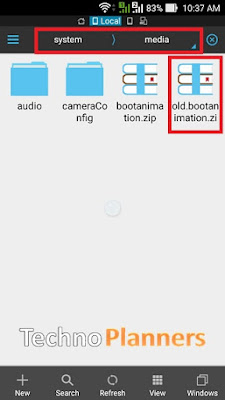




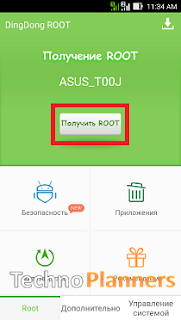
![[Official] Android 5.1 x86 RC1 Lollipop ISO image Download Android 5.1 x86 RC1 Lollipop ISO image Download](https://blogger.googleusercontent.com/img/b/R29vZ2xl/AVvXsEiOUSKV-hUdShJdmaTvl3OgQSueiX0iicyZRbfpjcvNTKmTtP-ybAtj3ubvhvjWsZzC_A4_yrp9Cb57jRnyH-tKHh5k7vXr6TdngPeeYMRvQBy_HuftlLVn7VoolKd-bO7JfwNvlI3xZL4/s400/%255BOfficial%255D+Android+5.1+x86+RC1+Lollipop+ISO+image+Download.png)