Monday, December 7, 2015
How To Disable Windows Updates in Windows 10

Tutorial - How To Disable/Stop/Turn off Windows Updates in Windows 10 Pro/Home/Enterprise. In Previews post we share How To Activate Windows 10 Pro/Home/Enterprise using KMSpico 10 Activator. We also attract a video tutorial How To Disable Windows Updates in Windows 10 that is more help to understand it.
Requirement
Requirement
- Activated Windows 10
How To Disable Windows Updates in Win 10
Step 1. Type Service in search the web and Windows Bar and Open It.
Step 2. Find and Open Background Intelligent Transfer Service Property.
Step 3. Find and Open Windows Update Property.
Step 4. Now Go To Windows Update then Click on Check for update. it must be show there were some problem installing, but we'll try again later etc etc. That means you have successfully disable Windows updates.
Run Android App/Game in Win 10 -
Run Android App/Game in Win 10 -
Subscribe to:
Post Comments (Atom)
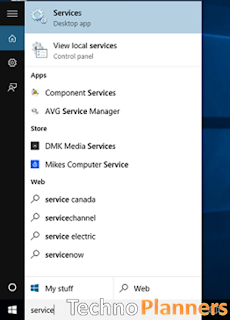


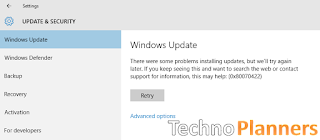
No comments:
Post a Comment